Installing PROKON
You can install PROKON on a stand-alone computer or on a network for sharing between multiple users. This section describes how to install PROKON on a standalone computer and how to manage your license:
- Installing PROKON
- Activating your license
- Deactivating your license
- Checking your license status
- Suggestions
Installing the program files to your hard disk
Depending on your system settings the PROKON Setup application will auto-run automatically when you insert the PROKON DVD-ROM. If it does not, explore the DVD-ROM contents and launch the Setup program manually.
Follow the prompts to copy the program files to your computer:
- Read and accept the license agreement before you can continuing with the installation.
- Enter an installation folder. By default, PROKON is installed in the 'C:\Prokon' folder. Optionally click Change to choose a installation folder. If you browse to 'C:\Program Files', for example, the suite will be installed in 'C:\Program Files\Prokon'.
- Choose whether you want to set up program shortcuts for the current logged in user (you) only, or for all users that uses the computer.
- Allow the Setup program to complete the installation
Activating your workstation
The above installation procedure copies all necessary program files to your computer. To access the full capability of your licensed modules, you need to activate them. If you do not activate your software, all modules will function in 'demo mode' – a special mode with reduced functionality meant for evaluation purposes.
To activate your PROKON software:
- Run PROKON.
- On the Home tab, click Activate Programs, and then choose one of the displayed activation methods:
- Direct Internet activation: This is the preferred method, and instructs your PROKON software to communicate directly with the Prokon License Server for instantaneous activation. In some situations, e.g. a restrictive corporate firewall, the direct communication may not work and you have to use to one of the other methods below.
- Browser activation: This method uses your web browser to exchange a Report Code and Return Code with the Prokon License Server.
- E-mail activation: This method is similar to the browser method, except that it uses your email client, e.g. Microsoft Outlook, to exchange a Report Code and Return Code. Even though the Prokon License Server responds to activation emails, possible delays in email communication and spam filters make this method less desirable.
- Phone Prokon: If all else fails, use this option to call a Prokon branch for activation assistance.
- Enter the number of workstations to activate in Set 1 and/or Set 2. For a standalone installation, you would typically enter '1' workstation for Set 1 or for Set 2.
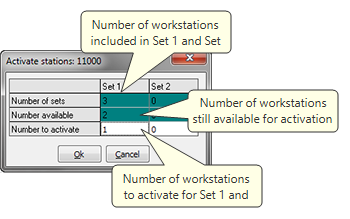
- If using the Direct Internet activation method, the result will be displayed within a few seconds.
- If using the Browser activation method, your web browser will display a page with a Return Code that you should enter.
- If you using the E-mail activation method, open your email client and send the activation request message. The Prokon License Server will reply automatic reply to your message with a Return Code that you should enter.
- When using the option to Phone Prokon, a Report Code will be displayed. Contact your local Prokon branch and request a matching Return Code.
- Click Ok to process the activation:
- If using the Direct Internet activation method, the result will be displayed within a few seconds.
- If using the Browser activation method, your web browser will display a page with a Return Code that you should enter.
- If you using the E-mail activation method, open your email client and send the activation request message. The Prokon License Server will reply automatic reply to your message with a Return Code that you should enter.
- When using the option to Phone Prokon, a Report Code will be displayed. Contact your local Prokon branch and request a matching Return Code.
Deactivating an active workstation
Deactivation is a procedure similar to activation described above:
- Run PROKON Structural Analysis and Design.
- On the Home tab, click Deactivate Programs, and then choose one of the deactivation methods. As with activation, the Direct Internet deactivation method is the preferred method for a instantaneous result.
- If using one of the indirect methods, submit the Report Code to the Prokon License Server (via your web browser, e-mail, or phoning a Prokon branch). This step is essential to ensure that your deactivation workstation(s) is correctly credited back to your license key on the Prokon License Server.
After deactivation, PROKON will operate in 'demo mode' — a special mode with reduced functionality meant for evaluation purposes.
Activating a deactivated workstation
To reactivate a deactivated workstation, simply follow the activation procedure described above.
Installation, activation and deactivation suggestions
Here are a few suggestions to consider for simplifying your license management:
- Your PROKON license proper functioning is sensitive to your computer's date and time. To guarantee error-free operation, ensure that the date and time is correct at all times.
- Use the Direct Internet method for activating and deactivating whenever possible. This allows for direct communication with the Prokon License Server and instantaneous results. Note that firewall restrictions on your company network may prevent this method from working.
- You can install PROKON on any number of standalone computers. However, activation of the programs will be limited to the number of available workstations. You can any time deactivate an active workstation (storing it on the Prokon License Server) and then activate your programs on another computer (retrieving it from the Prokon License Server).
- If you find that you have to deactivate and activate PROKON very often, consider installing your PROKON a USB memory stick (instead of a hard drive on your computer), and moving the memory stick from between computers.
- If you have about five or more engineers using PROKON on a regular basis, consider a network installation instead of separate installations on standalone computers. Doing so can save you money (more optimal use of fewer licensed workstations) and will make upgrading PROKON more convenient (only one instance requires updating).