Using the PROKON Calculator
Use the PROKON Calculator for basic calculations. You can copy a result to the Windows clipboard and then paste it into an input table of a design module.
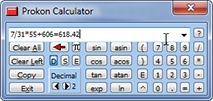
Accessing the Calculator
![]() The Calculator loads automatically whenever you run PROKON. The Calculator then sits in the Windows notification area that is typically located in the bottom right corner of the screen, i.e. next to the clock.
The Calculator loads automatically whenever you run PROKON. The Calculator then sits in the Windows notification area that is typically located in the bottom right corner of the screen, i.e. next to the clock.
To display the Calculator, click its icon or press its hotkey (Ctrl+1 by default). To close the calculator, click Exit or press Esc. On closing, the Calculatorwill return to its idle status in the system tray.
To close the Calculator and remove it from memory, right-click its icon and choose Close.
Doing calculations
Operation is similar to a conventional hand-held calculator:
- Enter an equation using the normal mathematical operators.
- To enter a mathematical function, click the relevant button or write out the function.
- Simplify complex equations by enclosing portions in brackets.
- Press Enter to display the result.
- To remove the displayed equation and continue working with the result, press Clear Left.
Sending the calculation result to another programs
You can copy the result of a calculation to the Windows clipboard to paste in another program:
- Click Copy or press Alt-C to copy the result to the clipboard and close the calculator.
- In the relevant application, e.g. Calcpad or an input table of a design module, right click to display the context menu and then click Paste. Alternatively press Ctrl+V to paste the value.
Changing the hotkey
By default, the hotkey to open the Calculator is Ctrl+1. The hotkey may conflict with other open programs (e.g. Excel® uses Ctrl+1 for formatting cells) or you may prefer using a different hotkey for other reasons. You can change it to something else by right-clicking the Calculator notification icon and selecting Set Hotkey.